Begin with a cylinder. or make your own with the gradient tool.
If you make your own, set the gradient to reflected and linear.
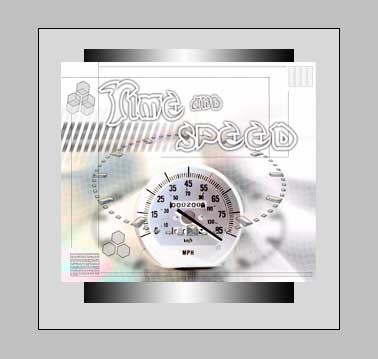
Open the object you want to wrap around the cylinder and put it on its own layer on top. 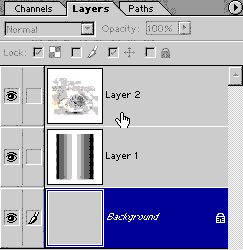
Here is where it all happens:
Filter>Spherize set the amount to 100 and change the mode to horizontal only.
Click ok
See how it looks distorted?
Press Ctrl/Cmd+T for free-transform.
Drag the sides in until it matches the size of the shape.
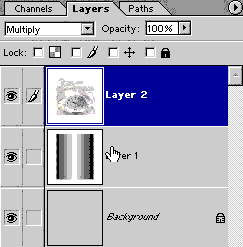 This step will add a boost of realism.
This step will add a boost of realism.
Change the top layer to multiply mode. See how it appears to blend into the cylinder, and it shares the shadows and highlights.
If you want a more rounded look on the ends of the cylinder:
Make a huge selection with the circular marquee tool.
Invert the selection. Ctrl/Cmd+Shift+I
Now use the eraser tool to erase the corners away.
Get in-the-know!
Join our list to receive more tutorials and tips on Photoshop. Get exclusive tutorials, discounts and the free super guides. No spam, all content, no more than once a week.
If you’re on our list, you will receive it free by email as soon as it’s available. If not, sign up now and get the CS6 Superguide for free. Or click the image below.
This site uses Akismet to reduce spam. Learn how your comment data is processed.
New Point Color for fixing colored shadows on faces. ...
In this Photoshop tutorial, I'm going to show you how to create the title to Star Wars. We are going...
New features and announcements in Adobe Stock. Visual search using AI (sensei technology) new services and integration with Microsoft Powerpoint....

Leave a Reply